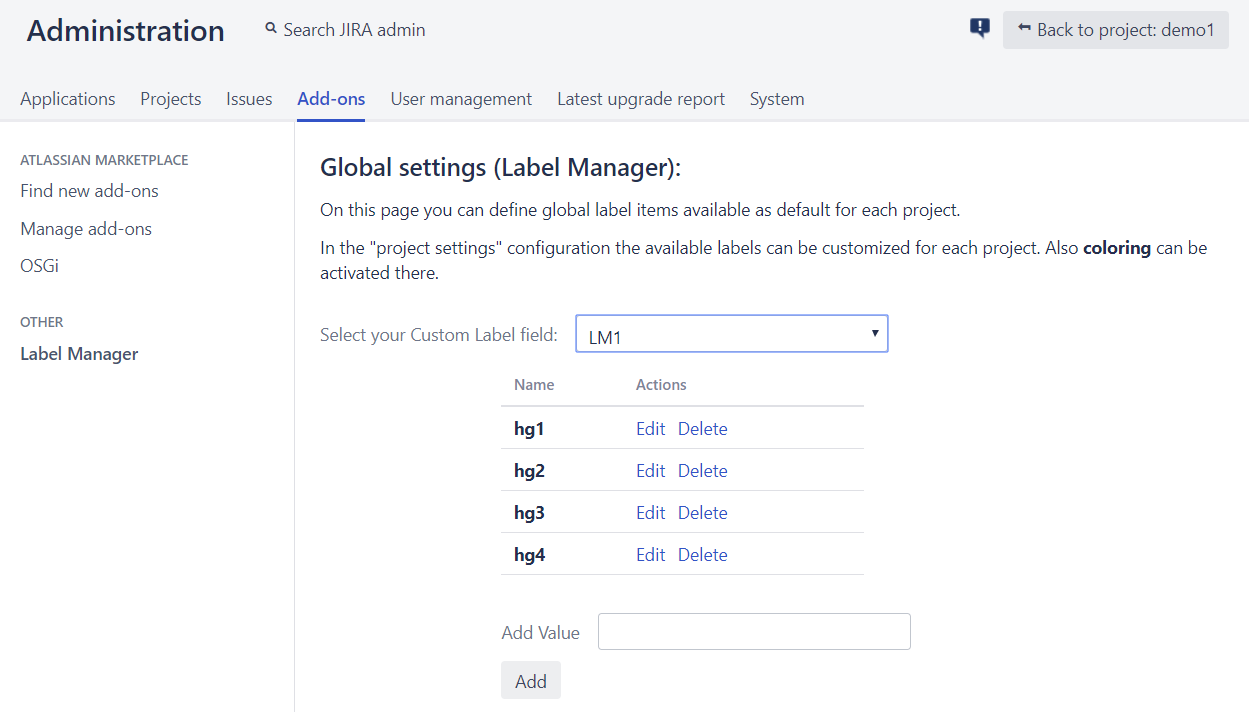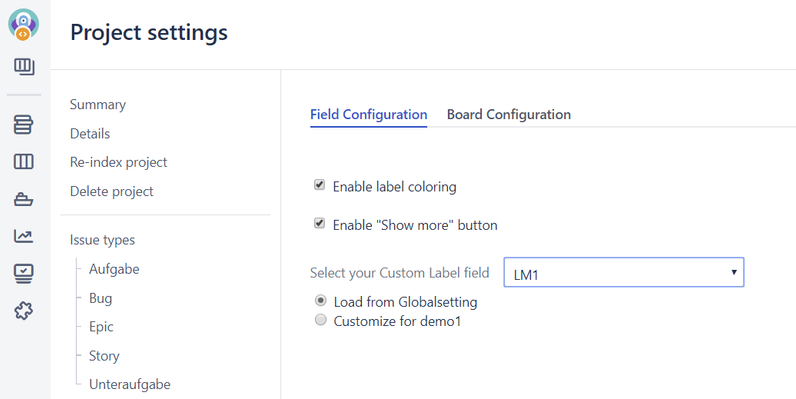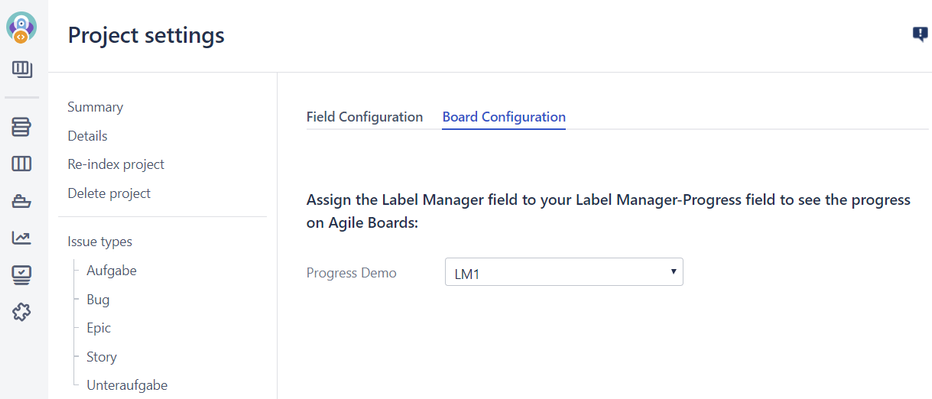Label Manager Administration
After installing the Plugin through the Atlassian Plugin Manager you can create a new Custom Field in JIRA - Type: Label Manager.
Add the new Label Manager Custom Field(s) to your preferred screens.
You can create Label Manager items to be used for all projects (globally) or you can create them for a specific project.
Add global Label Manager items
Switch to the Add-on settings in the administration area. You find the Label Manager configuration page link on the left navigation panel.
Select the created Label Manager custom field and add your items.
Add project specific Label Manager items
Switch to the administration settings in your particular project. You find the Label Manager configuration page link on the left navigation panel at the bottom of the page.
Choose "Customize for (your project name)". Select the created Label Manager custom field and add your items.
You can also "Enable label coloring" to support colors for your items in this project. In addition you can control whether to show or hide the "show more" button.
Project Specific Board Configuration
Here you can connect a Label Manger Progress custom field to a Label Manager custom field. The Progress custom field can be used in Agile Boards, e.g. Backlog or Active Sprints. For details see Working with Label Manager.
Switching between global settings and local settings
If you once started to work with Label Manager fields for example with global items and you have one or more issues assigned with these items, it can happen that you want to switch to local Label Manager settings for your project. In this case you can migrate / copy the item settings from your global defintion or you can deselect the items assigned to your issues.
If you once worked with Label Manager items with local settings in your project and you want to switch back it's not possible to migrate the items to the global settings. So you can choose if you want to stay with your local settings or deselect all items from your issues for that particular Label Manager custom field.
The reason for deselecting or migrating the items is that Label Manager custom fields do only allow items assigned to your issues which are defined in your settings.
Enable label coloring
You can enable colors in your project settings to use the Label Manager field items as kind of status. Available colors are red, green and yellow. After enabling colors the user can go to issue edit mode and change the item colors by just clicking on the items.
Migrating standard labels to "managed labels"
While an automatic migration is a feature we might provide in the future, at the moment the best option is to use the (private) REST API to bulk load items with a self-made script. See here for more details: Label Manager REST API.