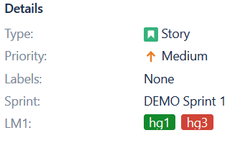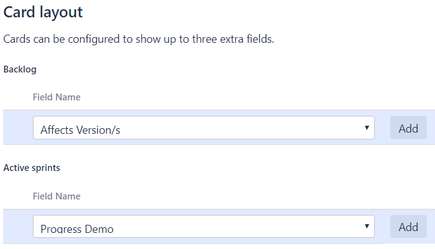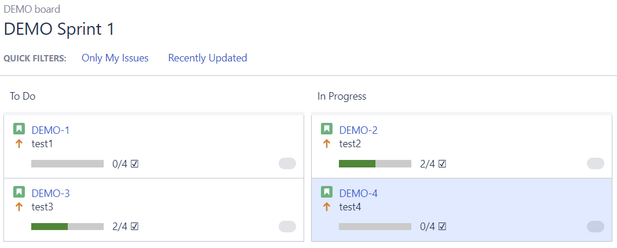Working with Label Manager
Labeling with Label Manager allows you to categorize an issue in a more descriptive way than assigning it to a version or component or a multiselect field.
Using "managed labels"
Adding and removing labels for an issue with Label Manager custom fields works the same way as the standard label field in JIRA. Begin typing to find and create labels or press down to select / deselect a suggested label
There is one big difference: You can only select items which are defined by an administrator or a project administrator. So you can't create new items for Label Manager fields as a user. This allows more control for the creation of new labels items.
Using colored labels
Once coloring Label Manager items is enabled by your project administrator you can use your Label Manager fields as a checklist or a ToDo list with color support. In edit mode just click on the items to change the color.
You can also search in the same way for issues that have been assigned to a particular label item.
Searching for managed labels
Search by label item
Use standard JQL to search for specific label items, for example given a field "ManagedLabels" with a label-item "my-label" use: ManagedLabels in (my-label).
Color search
Searching for items by clicking on an item is very easy. If you need to search for issues with a particular color you can use JQL.
Use the following parameter to search for a particular color: issue in labelColor("LabelManagerFieldName", "content", "colorname")
Available colornames are: red, green and yellow
The Content search is optional:
Also you can combine item search with color search. To search for all yellow items with "my-label" in field "ManagedLabels": issue in labelColor("ManagedLabels","my-label", "yellow")
Using the Label Manager Progress Custom Field
This custom field is designed to show the Label Manager Custom Field details as a progress bar on agile boards. (This requires Jira Software to be installed.)
On Agile boards e.g. Active Sprints, Backlog, you can add the progress details by:
navigate to Board=>Configure=>Card Layout.
Here you can add the Progress Custom Field
Make sure the Progress Demo field has been configured properly.
As a result there will be a nice progress bar on your cards.