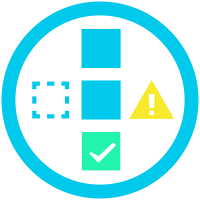 Cleanup Manager for Jira Home
Cleanup Manager for Jira Home
Cleanup Manager for Jira aims to assist you in cleaning up your Jira and keeping it that way
Health Metrics check for instance health and highlight quick wins.
Cleanup Dependency Order guides your cleanup direction for more efficiency. (Cleanup projects first to discover more unassigned schemes...)
Cleanup Tables with advanced quick filter and bulk action cleanup buttons enable you to find and cleanup the correct administrative elements.
Health Metrics History Graph displays your cleanup progress and enable you to spot unhealthy trends by comparing health metric growth.
App initiation - Getting Started
Allow Access - Since the app is built on Forge, every user that wants to interact with it has to allow access. (Atlassian promised to remove user specific allow access prompt end of 2022)
Cleanup Manager for Jira pulls the metric data once a day in the background. Therefore right after app installation, there are no metric counts to display and displays ‘undefined’ for metric count.
You are free to click on any metric to gather the metric yourself, or please wait till the app gathered all metrics itself to display all current health metrics at once.
Overview Tab
One view to monitor all health metrics of your Jira instance. (Highlights health metric warnings)
Two-Dimensional Table for metric category and metric type.
Unassigned - Not used therefore cleanup quick wins
Inactive - Not used within 6 months, likely removeable
Duplicate - Rename, Merge or Delete - Communication required
Others - Deactivated Project Leads, Filter Validation Error, Missing Resolution…
Metric Category Tabs
Jira Cleanup comes with dependencies between Jira configuration elements.
Start with projects and afterwards work each metric category from top to bottom.
Example: Workflows & Status
Start with project cleanup to find more unassigned schemes
Go to ‘Workflows & Status’ tab and start from top → ‘Unassigned Workflow Scheme’
Take a look at ‘All Workflow Schemes’ before looking at ‘Unassigned Workflows’ (Workflows without association to any Workflow Scheme)
After Workflows you can look at Unassigned and Unused Status. You should find some, since you just removed unecessary workflows.
Cleanup Table - Quick Filter - Bulk Cleanup Action
Each Health Metric comes with it’s own Cleanup Table
Follow the cleanup task and utilize advanced quick filters and columns with meta data to find excactly the elements you want to clean up.
Use the bulk select and bulk action button under the table to clean up the health metric. (Not every health metric has a bulk action clenaup. We are working on adding more)
You will be asked to confirm your selection and intention with a popup dialog.
Health Metrics History Graph
The app gathers and stores health metric data every day in the background to generate a health metric history graph.
Knowing how your health metric develop over time is cruical. Not just for showing how successful your cleanup is.
Spot trends and compare health metric development and limit the time frame.