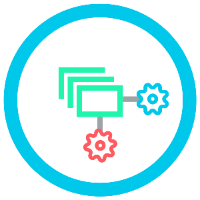 Bulk Change Schemes for Jira Home
Bulk Change Schemes for Jira Home
As Jira Admin, you can find the “Bulk Change Schemes for Jira” App under “Manage Apps” on the left side-navigation under “APPS”
Decide if you want to change Permission Scheme or Notification Scheme. (We are looking to support more schemes in the future)
Specify what project(s) you want to change. It is possible to select multiple projects at once and also combining different project sources.
Select projects directly. (Multiselect)
Select project categories. (Multiselect)
Select projects that are currently using a specific scheme. ( Multiselect)
Validate Changes by pressing “Validate Changes”
The table displays all projects that will have their Permission/Notification Scheme changed.
The table displays the current Permission/Notification Scheme of the projects.
The table displays the selected Permission/Notification Scheme that will be associated to all projects on “Submit”
Everything displayed is linked to their respective site (in a new tab) so you can easily confirm that you are making the correct choice.
4. Confirm changes by pressing “Submit”
5. Confirm table - displaying the changes made to your system
a. Easy to copy paste the information in a spreadsheet if you need to store the previous permission schemes for some reason.
b. The changes made to your system also appear in the global system “Audit Log” where it mentions you as the author of those changes.